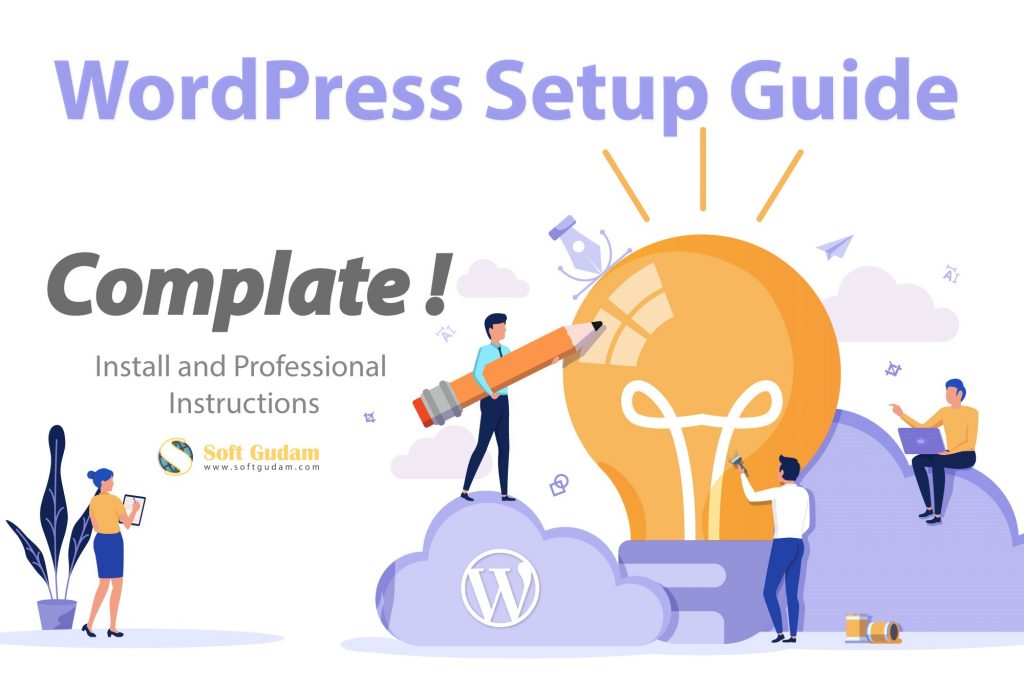Hello user, now we are starts how to setup WordPress complete guide for a beginner. Firstly we know that about WordPress and why use WordPress CMS. And also more knowledge about setting up WordPress and install to complete display website. We have a lot of experience in WordPress and many years of experience in website design and development. So follow our step by step guidelines and building a website in WordPress, let’s go.
How To Setup WordPress
WordPress is free open source software which making website easily and it has a big community for helping others. WordPress is a complete web development tool. It has all elements separately like themes directory, plugins directory and user directory separated. So, for this reason, any kind of website develops possible by using WordPress. Having helped over 130000+ people create a website with WordPress. In the whole world, 52% website build on WordPress. Now we start how to set up WordPress step by step.
Some pre-step of starting WordPress
- Register a domain name
- Choose the best web hosting
- Choose WordPress version
- Select a theme or not
- Some knowledge in WordPress
How much does a website by WordPress cost?
Yes, it is the right question of making a website in WordPress. The answer is cost depends on your websites types like eCommerce, Portfolio, Business, real estate, web application and any custom type of your mind. So you understand that how much type of website available. We are just an idea to provide coting website purposes. A typical business website can cost as low as $100 per year and go as high budget $50,000.
Step 1: WordPress Install
At first log in your Cpanel and search the Softaculous option. Then come to a bundle of software among them WordPress is one. Now WordPress icon select and double click for installation.
Follow the image and icon logo click and next to the next step cross. In the step choose your domain name for this WordPress installation. After complete install WordPress then go into the admin dashboard. Now we are starting a tutorial about the wp-admin dashboard. you can now head login in this URL: yourdomain.com/wp-admin
Step 2: WP admin Dashboard
The WordPress admin dashboard is very simple and easy to customize any website. A new user can also fully customization WordPress with no previous experience. Now we introduce about WordPress dashboard and how to use every menu. Admin board has to bar for some menu item one is a primary menubar other is a secondary menubar.
Step 3: Theme & Plugin Adding
After all setting WordPress then install theme and important plugin which makes website view well. How to active your theme now discuss this. Select menu Appearance > Themes here available more themes for website making. Another way to go our WordPress Free Themes sections and download best and easy customizable for beginners.
After installing a complete theme then if you need any plugins then go menu plugins then add new plugins that you want. So step by step follow these rules you will complete installing your WordPress website.
Have you any occurs problems to install WordPress and theme you will contact me. Or if you want any service in WordPress like WordPress theme development, WordPress plugin development, and website. You will get in touch have you any information.
Thanks for reading my article best of luck.