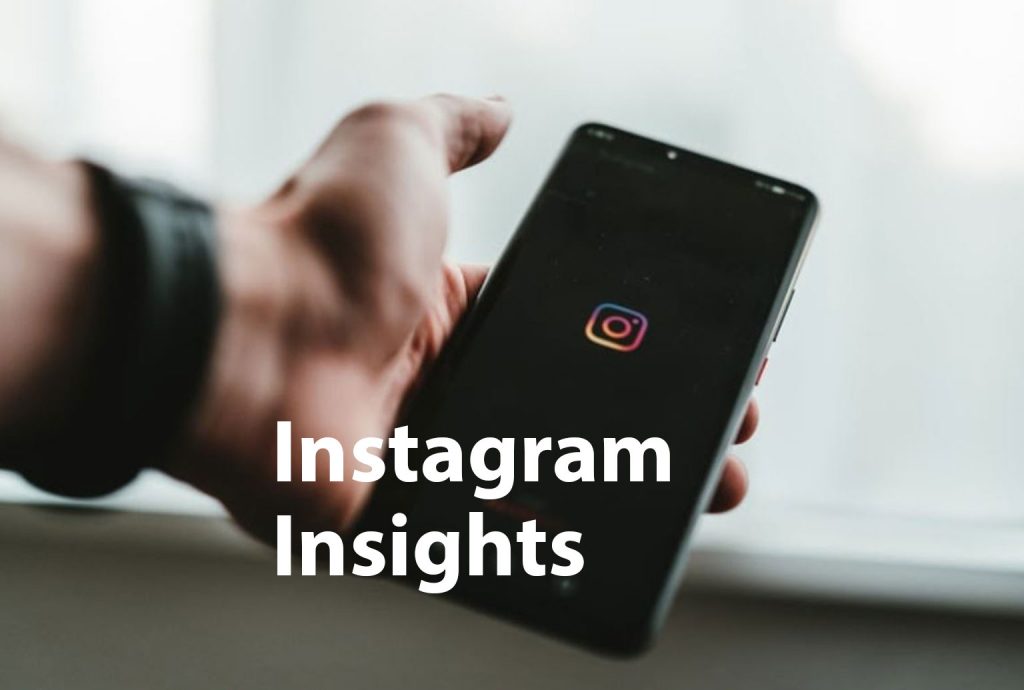Everyone loves data, and there is no rumor in it. Perfect data helps you to understand your audience. It clearly shows you who they are, what they most prefer, and how they bring things more perfect.
Your love for data won’t fade in social media platforms. That is why everyone loves insights and analytics. It helps you to measure your marketing effort impacts across various channels to grab if there is some point you want to come up with a different phase like targeting different audiences, posting at a specific time, or considering another fresh content format.
Instagram Insights
It is a special feature on Instagram that allows every business account user to get analytics related to their posts and profile. Through this data and info, you can trace what your followers and audiences engage and like more to develop your strategy on the platform.
You must have a business account on Instagram to use the insight feature on Instagram. You could transfer your account into a business account. And also, you must have your brand’s Facebook page to open a business account. If you don’t have a Facebook page for your brand, Instagram provides options to create a Facebook page during the account-changing process.
You could start working on Instagram insights once you have created a business account.
01. Open The Three-Dot Menu And Select Insights
Go to your profile on the platform to view the insights. Click the three-dot icon at the top right corner and click the “Insights” option from the list.
Here, you can get the “Recent Highlights” page. It shows you various information about how audiences connect with your brand or profile, like how many fans you lost or gained in the previous week.
We will move now into the particular insights of your profile you could explore.
02. Analyze Reach
Tap the “Accounts reached” option. Reach provides you the total number of distinct users on the platform who have seen any one of your posts on Instagram.
You will get more insights within this option. There are:
- Impressions: It is a view count about how many times your contents were seen.
- Top Posts: A post that acquired the highest engagement and reaches.
- Account Activity: Website taps, profile visits, and more other activities.
- Top Stories: A story post on Instagram that acquired the most engagement and reaches.
- Top IGTV Video Contents: A video content on IGTV feature that acquired the most engagement and reaches.
A few insights mentioned above could be enlarged to more insights.
03. Monitor Followers And Profile Visits
You could get the “Profile Visits” metric on the Accounts Reached page next to the Account Activity. Profile visits provide you the total number of times that your Instagram profile has been viewed.
04. Check Website Clicks
You could get the “Website Taps” next to the Account Activity option. It shows you the data on the number of times your links have been clicked on the platform. You could place a link only on your bio section, and if you have more than 10K followers, you could add a “Swipe Up” link to direct your audience to land on your targeted page.
05. Track Interactions Of The Content
Tap the “Content Interactions” option on the Recent Highlights section. The next page shows how your post or content is carried out in the engagement rate, breaking the metrics through content type.
Likes have superior power and provide the number of Instagram users who have given likes to your post. With the likes metric, comments provide the total count of comments received on your content or post. Saves provide the total count of unique accounts or users who have saved your content or post. Or tap the bookmark-like symbol that appeared in the feed section.
06. Monitor Your Fans
Tap the “Followers” option on the Recent Highlights section. Then, you could get the Followers Breakdown page.
It provides clear data on how many fans you have lost or gained in the previous week and also provides the average times your fans use the platform in a day. These data are more helpful while planning for posting your content.
07. Analyze The Actions Taken On Your Post
Begin with visiting your Instagram profile to get insights for a particular post on the platform. Click the post or content you wish to look at, then tap “View Insights” below the image.
It provides you with the number count that platform users land on your Insta profile to see your post. You could see profile visits and then take any actions like following you or taping your target page link, etc.
08. Utilize Discover Option To Get Where Your Content Appears In Feeds
With the name itself self-explanatory, these insights show where your content or post was discovered or seen and the total number of accounts not following you when they saw the content or post at first.
This option also includes the Impressions, which provides the total number of counts that your content or post was discovered within the platform like your profile, a hashtag, location tag, a search, or the home feed.
The Discovery insights option also provides the data on a content’s reach, which provides the total count of unique accounts or users that have seen your content or post.
09. Get Story Insights
Finally, users on Instagram with a business account could view insights into their stories. To get the story insights, go to the insight option, and get the “Content You Shared” part on the Recent Highlights page.
Then, go to the story section, and here you could get insights into the old story contents and the live one.
Next, we can see the particular insights you could explore.
Impressions
This insight shows how many counts your Instagram story content was seen. While getting these insights, don’t forget that you could add several video contents or images to your story section.
You can add more than an image and even 100 images in a day. The audience can see only one, and some could see your every story content. The platform takes a count for an impression when a user visits the entire story content.
Reach
It provides the count of the total unique users on the platform who saw your story contents.
Taps Forward
It provides the total number count that an Instagram user skips your story video or image to get the next one.
Taps Back
It provides the total number count that an Instagram user skips into your story video or image to get the previous one.
Replies
It provides the total number count that an Instagram user sends a message via the “Send Message” option at the bottom of your every story.
Swipe Aways
It provides the total number count that an Instagram user scrolls to the next account’s story through skipping your entire story section.
Exits
It provides the total number count that an Instagram user exits the story content section returning to the feed section on the platform.
Now, you understand every point on how to calculate your Instagram strategy effectiveness using Insights, and you could easily track the data & more info and discover what is working for your followers and audiences. If you do this right, you can bring your content with tons of engagements.