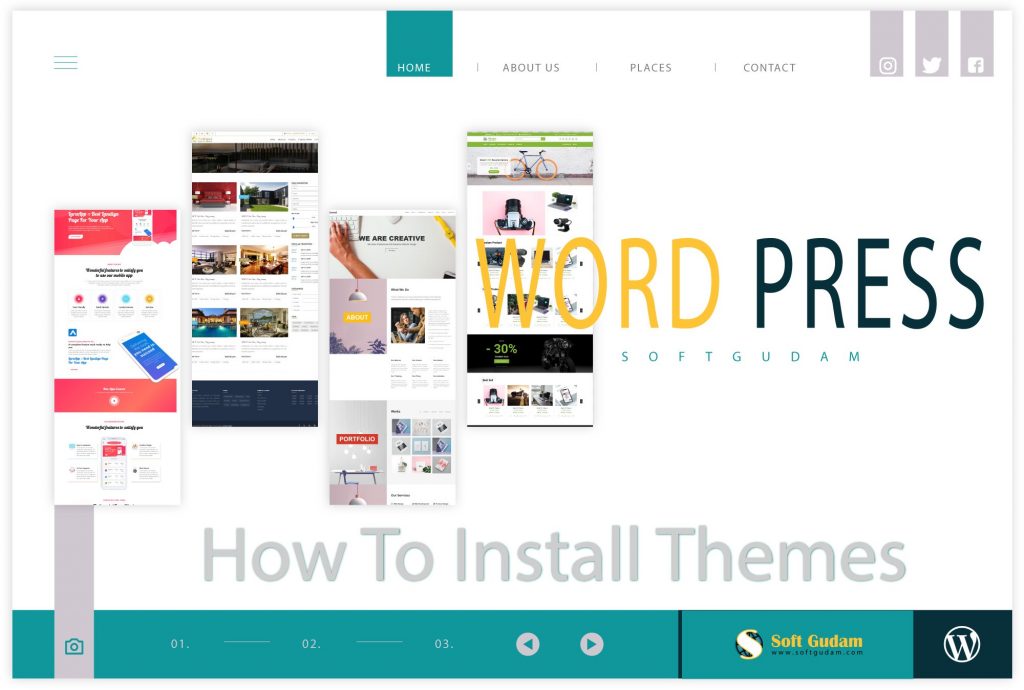Now I am discussing with you how to upload themes in WordPress. A WordPress customizer or developer use their website many kinds of stylish theme. WordPress is an open-source software platform where available different types of web designers and developers. There every person submits an awesome theme. All themes are store in WordPress org directory. This store free for all user and also upload their custom theme.
So for this reason now say how to upload the theme to WordPress free and easily. You can also upload the premium theme to WordPress the same to this instruction. Step by Step follow my article and do it completely…
Collect or Download The Theme ZIP File
Before uploading the theme you should make the theme file or download from others. Then original file to be ready for upload to WordPress. This theme file must have a zip file and unique name folder. Without a zip folder, you can’t upload this file to WordPress.
♥ You can download WordPress themes from our best Business and eCommerce themes free collections.
1. Upload Theme In WordPress
The easiest and the simplest way to upload your theme to WordPress using the admin dashboard. This system doesn’t include any software or finding tools for complicated uploading. It can be complete some simple steps.
Go to Appearance>>themes and click Add new button.
Select to click on the Choose File button and Upload the theme file browse your computer drive disk. After selecting the theme, click the install now button to start uploading install and active the theme.
2. Upload theme Using Cpanel
On some error problem or can’t an upload theme in WordPress dashboard. You will find another way to upload theme that is Cpanel using. Now say how to upload the theme Cpanel dashboard. At first login to the Cpanel dashboard and find the file manager.
Then find you public html>> wp-content>>themes here upload your zip folder and upload selecting file the same like WordPress.